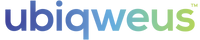Setup
There are two parts to setting up a qBiq for use.
1) WiFi settings: As your qBiq needs access to the internet in order to function, this is the first thing which must be done in order for the qBiq to work.
2) Configuration: Once your qBiq is connected with WiFi, you will need to change its configuration, in order for it to collect and send you data.
How to Set Up WiFi
IMPORTANT: qBiqs only function on the 2.4Ghz WiFi channel. If you are not sure of the type of WiFi your router users, please refer to the user manual of your router. Different routers require different settings in order to function correctly.
There are many ways to setup a qBiq's Wifi settings:
From your Phone: Clicking the "wrench" icon on the top right hand corner will turn your phone (after running through a setup wizard) in a broadcast source. Once your phone is broadcasting information, plug in a qBiq to have the qBiq automatically capture and install local WiFi settings instantly. This methodology allows you to set up multiples qBiqs at once.
From a Mac: Plug your qBiq into a Apple computer, download the corresponding software, and add settings to your qBiq directly.
From a PC: Plug your qBiq into a PC computer, download the corresponding software, and add settings to your qBiq directly.
Router Setup: The qBiqs come default with a WiFi username and password:
Username: ubiqweus
Password: ubiqweus
To have a qBiq connect with these user permissions, simply set up your router to broadcast a 2.4Ghz network with these permissions, and plug the qBiq in for 30 seconds within range of the router.