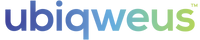Server Rooms
Using the qBiq to monitoring the temperature in a room or to monitor when a room has been entered is simple an easy to do. Get a notification quickly and easy by configuring it for this purpose!
Core Settings
Notifications 15 Minutes
Report Interval 6 Hours
Samples Per Report 1
Temperature Settings
Fahrenheit (Your Choice)
High Limit 28 Degrees Celsius
Low Limit 5 Degrees Celsius
How to Configure
Firstly, go to "Configurations" from the "Settings" Mode of your qBiq view. From here, choose "Movement".
Core Configuration
Notifications: Every 15 minutes, so you don't get aggravated during one opening and shutting of the door.
Report Interval: Report every 6 hours, to minimize battery usage. Your qBiq should last a month or so this way.
Samples per Report: Feel free to sample the temperature or brightness while you are at it.
From there, choose these simple settings to monitor a door;
Movement Configuration
Blink When Moved: It's nice to see the qBiq blink when you open the door.
Level: .06g picks up a very slow door open, but not wind or air pressure from the door movement (depending on the door).
Counter Threshold: If it moves even once, report.
Report Delay: Every time you open a door - you usually shut it again. Ergo, most movements will require at least two movements. If you believe you might take longer than ten seconds to make it through the door, give yourself some extra time!
With these settings, you'll get a notification every time someone opens your door.
Every time you give your qBiq a shake, it will update itself.